Configuring F5 on VMware Aria Operations for Networks
Configuring F5 on VMware Aria Operations for Networks
VMware Aria Operations for Networks (formerly known as vRealize Network Insight) is a powerful tool that provides deep visibility into network performance, security, and infrastructure. Integrating F5 solutions with VMware Aria Operations allows users to extend the monitoring capabilities, enabling better control and performance insights for the network infrastructure. In this article, we'll walk through the steps to configure F5 devices with VMware Aria Operations for Networks to ensure smooth, efficient, and proactive management.
Prerequisites:
Before beginning the configuration, ensure the following prerequisites are met:
-
VMware Aria Operations for Networks (vRealize Network Insight) is installed and configured.
-
F5 Load Balancer devices (BIG-IP or other F5 solutions) are running and accessible within the network.
-
Admin credentials for both VMware Aria Operations for Networks and F5 devices.
-
SNMP or REST API configuration enabled on the F5 devices, as these are the protocols through which monitoring data is gathered.
Step 1: Configuring SNMP on F5 Devices
F5 integrates with VMware Aria Operations for Networks using SNMP or REST API. SNMP is the most common and easier method for monitoring.
-
Log into the F5 Management Interface: Access your F5 device through the web interface using the admin credentials.
-
Navigate to SNMP Settings:
-
Go to System > SNMP.
-
Enable SNMP if it is not already enabled.
-
Configure the SNMP community string (choose a strong string).
-
Ensure SNMP v2c or v3 is selected, depending on your security requirements.
-
-
Configure SNMP Traps:
-
Go to System > SNMP > Trap.
-
Add the VMware Aria Operations server IP as the recipient for SNMP traps.
-
Ensure that the correct version of SNMP is selected (v2c or v3).
-
-
Test SNMP Configuration: Run an SNMP walk or use a tool like
snmpwalkto test the connection from the Aria Operations server to the F5 device.
Step 2: Integrating F5 with VMware Aria Operations for Networks
-
Log into VMware Aria Operations for Networks: Use your admin credentials to log into the VMware Aria Operations for Networks dashboard.
-
Add F5 Device to VMware Aria Operations:
-
Navigate to Administration.
-
Under the Infrastructure section, click on Add Device.
-
Select F5 BIG-IP as the device type.
-
-
Configure the Connection:
-
Enter the IP address of the F5 device.
-
Choose the SNMP version (SNMP v2c or v3).
-
Input the SNMP community string (the string set in the F5 device).
-
Optionally, configure REST API if preferred over SNMP for monitoring.
-
-
Validate Connectivity: After adding the F5 device, click Test Connection to ensure VMware Aria Operations can communicate with the F5 device.
-
Save Configuration: Once the test is successful, save the configuration.
Step 3: Configuring Network Visibility and Monitoring
-
Define Network Policies: In VMware Aria Operations for Networks, go to Network Visibility settings and configure the network monitoring policies specific to the F5 device. This will allow the platform to monitor specific metrics like:
-
Load balancer status
-
Traffic flows
-
SSL certificate details
-
Pool and node health
-
Connection statistics
-
-
Monitor F5 Traffic: Once the connection is established, you will be able to visualize network traffic, see real-time performance metrics, and receive alerts on F5-related issues such as:
-
Application delivery problems
-
SSL certificate expiration
-
Load balancing inefficiencies
-
-
Set up Alerts and Notifications: Customize alerts within VMware Aria Operations for Networks to notify you when issues occur with the F5 devices, such as:
-
Load balancer down
-
Backend pool failure
-
Resource exhaustion
-
-
Analyze Historical Data: Use the historical data analysis feature to monitor the health and performance of F5 devices over time. This is crucial for identifying long-term trends or potential bottlenecks in your infrastructure.
Step 4: Optimizing and Troubleshooting
-
Troubleshooting: If there are issues with the integration, common troubleshooting steps include:
-
Verify SNMP community strings match on both the F5 and VMware Aria Operations.
-
Ensure there are no firewall rules blocking SNMP traffic between the devices.
-
Check F5 logs for any errors or alerts related to SNMP or API connections.
-
-
Optimizing Performance:
-
Fine-tune the polling frequency in VMware Aria Operations to avoid overloading the network or the F5 device.
-
Consider enabling SSL/TLS encryption for SNMPv3 for added security in high-risk environments.
-
Conclusion:
Integrating F5 with VMware Aria Operations for Networks allows administrators to gain deeper insights into their load balancer performance, network traffic, and security. By following these steps, you can successfully configure F5 devices for monitoring and start leveraging VMware Aria Operations to ensure smooth network operations.
This integration enhances the visibility and troubleshooting capabilities of your network infrastructure, helping you optimize load balancing, detect performance issues early, and ultimately improve the user experience for applications relying on the F5 devices.
Let me know if you need any more details or specific steps for your environment!
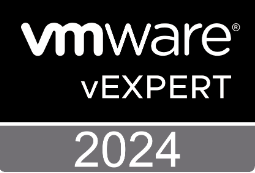

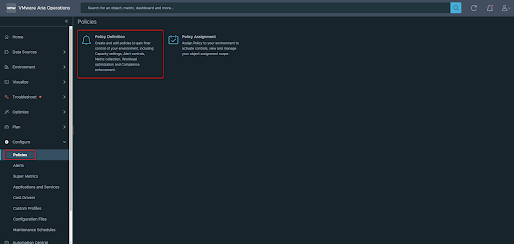
Commenti
Posta un commento