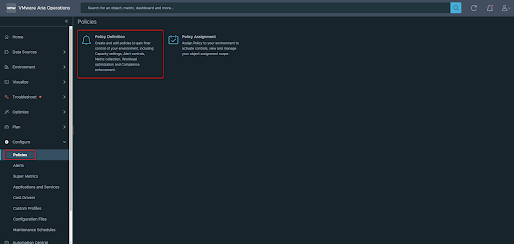VMware Data Service Manager: Simplifying Database Management in the Cloud Era
In today's fast-evolving cloud landscape, businesses are increasingly adopting cloud-native solutions to enhance scalability, flexibility, and performance. VMware, a global leader in virtualization and cloud infrastructure, has introduced VMware Data Service Manager (DSM), a groundbreaking platform designed to streamline the management of databases in hybrid cloud environments. This tool aims to simplify the deployment, operation, and scaling of databases, allowing organizations to focus on innovation rather than managing infrastructure. What is VMware Data Service Manager? VMware Data Service Manager is an integrated platform that allows users to manage both stateful and stateless applications in a consistent manner. It helps in the provisioning, managing, scaling, and securing of databases across hybrid and multi-cloud environments. DSM provides a unified control plane for database management, enabling developers and IT operations teams to optimize their database infrastruc...