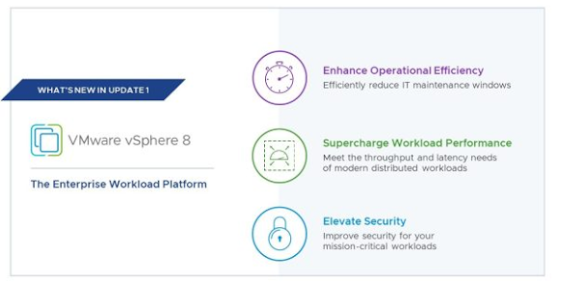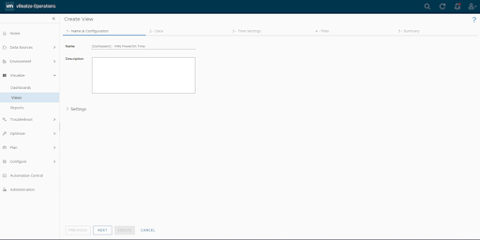VMware Odyssey Labs
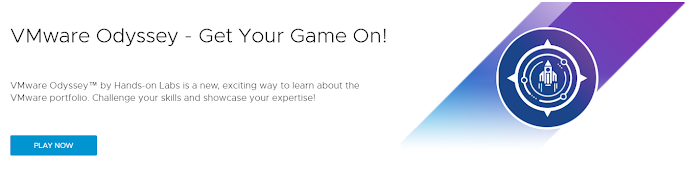
Everyone knows VMware Hands on Lab (HOL) the platform that provide a quick and easy way to access VMware products and solutions, testing use cases and learning about the latest features with no installation required. But not everyone knows that there is a particular section where the learning became a challenge! VMware Odyssey Labs . What is VMware Odyssey Labs? VMware Odyssey Labs is a scenario-based learning experience created by VMware to help IT professionals improve their skills and acquire new ones. This learning experience focuses on everyday IT infrastructure scenarios, such as configuring networks, administering servers, and implementing services. How does VMware Odyssey Labs work? VMware Odyssey Labs allows users to access virtual labs anytime and anywhere. Users can choose from a variety of labs, each offering a different learning experience. Each lab is based on a pre-configured virtual environment, and users have access to a wide range of tools and resources t...